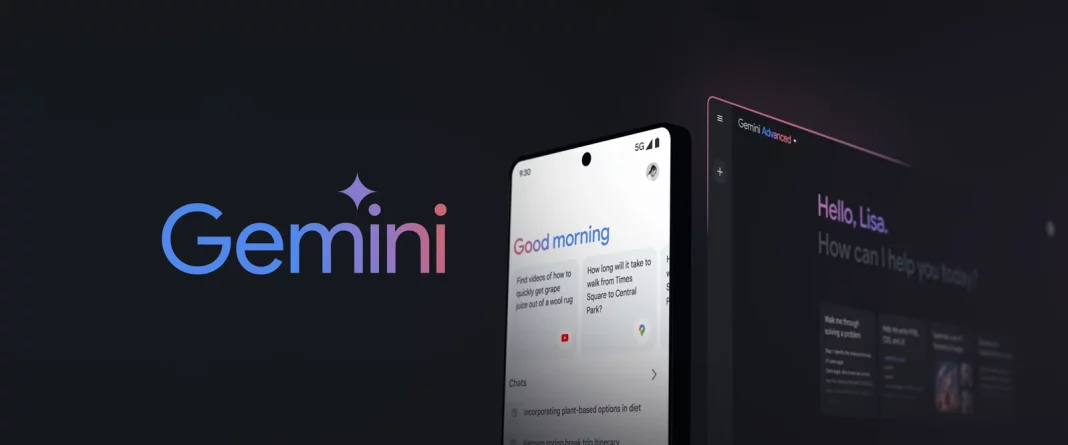Introduction
Since the Gemini app is exclusively available in the US, users outside this region need to change their Play Store country to access it. This guide walks you through the process step by step, ensuring a smooth transition to using Gemini as your default assistant.
Requirements
Before proceeding, ensure you have:
- A Google account
- Access to the US Google Play Store
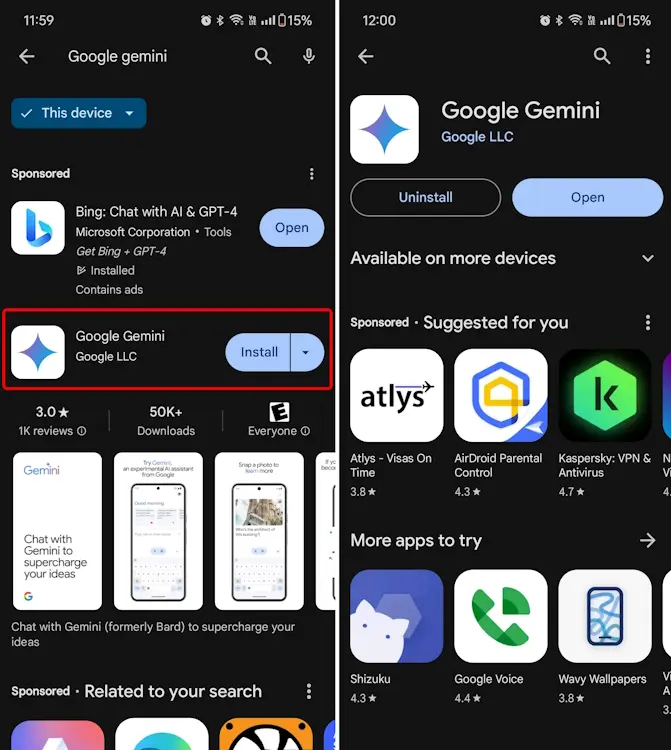
Installing Gemini App
3.1. Accessing the US Google Play Store
To access the US Google Play Store, follow these steps:
- Open Play Store.
- Tap on your profile icon.
- Select “Add another account” and add a US-based Google account.
- You may need to use a VPN to ensure your location appears to be in the US.
3.2. Finding and Installing Gemini
Once you have access to the US Play Store:
- Search for “Gemini” in the Play Store search bar.
- Tap on the “Install” button next to the Gemini app.
- Wait for the installation to complete.
Setting up the Gemini App
After installing Gemini, follow these steps to set it up:
- Open the Gemini app.
- Tap on the “Get started” button.
- Accept the terms and conditions by tapping “I agree.”
Gemini will now replace your Google Assistant.
Switching Between Google Assistant and Gemini
If you need to switch back to Google Assistant:
- Open the Gemini app.
- Tap on your profile icon.
- Select “Settings.”
- Tap on “Digital assistants from Google.”
- Choose your preferred assistant to set it as the default.
Gemini App Troubleshooting
6.1. Location Not Supported Error
If you encounter a “Location not supported” error:
- Open the Google app.
- Tap on your profile icon.
- Select “Settings.”
- Choose “Google Assistant.”
- Select “Languages” and choose “English (United States).”
6.2. Sideloading the Gemini APK
Alternatively, if you can’t access the US Play Store:
- Sideload the Gemini APK from a trusted source like APKMirror.
- Follow the steps outlined above to set up the app.
Conclusion
With this guide, changing your Play Store country to download and use the Gemini app becomes a straightforward process. Enjoy the benefits of this innovative assistant wherever you are.
FAQs
- Can I use Gemini outside the US?
- Gemini is currently only available in the US. You’ll need to change your Play Store country to access it.
- What if I encounter errors while setting up Gemini?
- Refer to our troubleshooting section for solutions to common issues.
- Is it safe to sideload the Gemini APK?
- Ensure you download the APK from a reputable source to avoid malware.
- Can I switch back to Google Assistant anytime?
- Yes, you can easily switch between Gemini and Google Assistant in the settings.
- Will Gemini work on all Android devices?
- Gemini is compatible with most Android devices running the latest software updates.