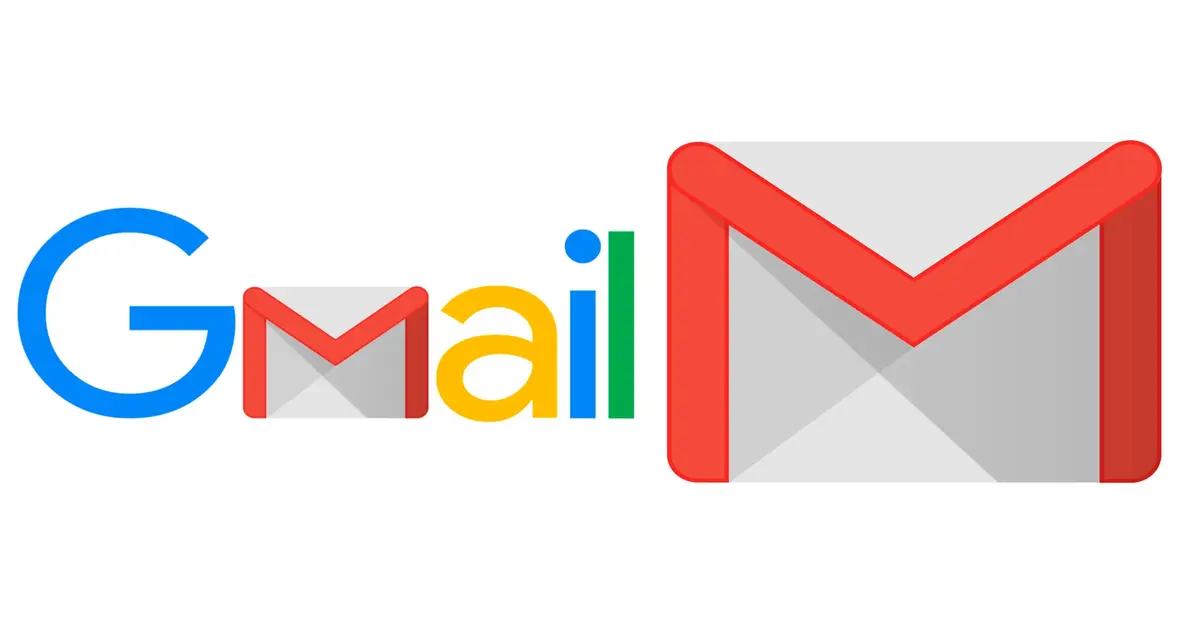Introduction
Gmail disparities between Android and iOS versions are not uncommon. Often, one platform may boast features that the other lacks, leading to distinct user experiences. A notable case in point is Instagram, where iOS maintains superior post quality compared to Android, prompting content creators to favor iPhones over Android flagship smartphones.
However, what happens when Google, the company behind Android, elevates the iOS app above its Android counterpart? A recent development in the realm of Gmail sheds light on this unexpected scenario. A crucial feature, long available on iOS, has finally made its way to the Android app. In this article, we delve into the details of this noteworthy update.
Gmail: A Cross-Platform Email Solution
Google’s email application, Gmail, stands as a cornerstone app available on both Android and iOS devices. Personally, having used Gmail on my iPhone for years, I’ve found it to be a superior option among email clients. One particular feature has proven indispensable for me—the ability to “select all” when deleting unnecessary emails. Given the influx of notifications from various platforms, managing emails has become a daily challenge.
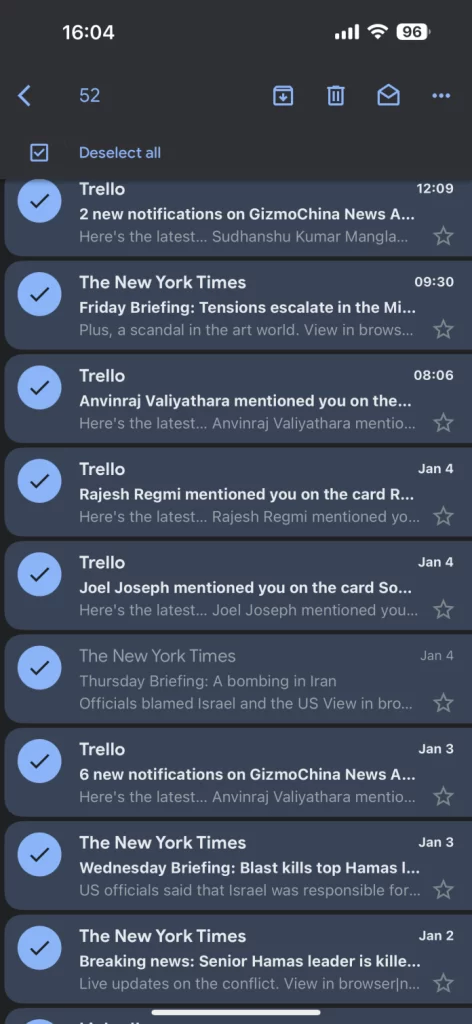
The Missing Piece on Android
Surprisingly, the “select all” functionality has been a staple on iPhones for an extended period, providing users with a streamlined approach to handling numerous emails. However, until recently, this feature remained conspicuously absent from the Android version of the Gmail application.
It appears that Google has heeded the calls of its user base and, after considerable development, introduced the much-anticipated feature to the Android app. While the functionality is not universally accessible on all devices just yet, updates are expected to make it available to everyone in due course. It’s essential to note that the feature comes with a limitation—it allows users to select and delete only 50 emails per page.
How to ‘Select All’ and Delete Emails
Computer:
- Sign in to Gmail.
- Click on the checkbox below the search box in the upper left corner.
- A warning message saying “Select all x conversations” will appear. Click on this warning message to select all emails.
- Click on the “Delete” button at the top.
Mobile:
- Open the Gmail app.
- Open your inbox.
- Tap on the three dots in the upper left corner.
- Tap on “Select all”.
- Tap on the “Delete” button at the top.
By following these steps, users can efficiently delete all emails in their inbox. However, it’s crucial to be aware that deleted emails will be retained in the trash for 30 days and will be permanently deleted after that period.
Conclusion
In the competitive landscape of email applications, Google’s decision to bring parity to the Gmail experience across Android and iOS is a welcome move. The introduction of the “select all” feature on Android aligns the user experience, addressing a long-standing discrepancy between the two platforms. As this functionality gradually rolls out to all users through updates, Gmail enthusiasts can look forward to a more unified and efficient email management experience.
FAQs (Frequently Asked Questions)
- Is the “select all” feature available on all Android devices now?
- Not yet. The feature is expected to be accessible to everyone through updates in the near future.
- Can I permanently delete emails immediately instead of waiting for 30 days in the trash?
- No, deleted emails will be kept in the trash for 30 days before being permanently deleted.
- Are there any other major differences between the Android and iOS versions of Gmail?
- Apart from the recent “select all” feature, there are no significant variations between the two versions.
- How often does Google release updates for the Gmail app?
- Google typically releases regular updates for its applications, including Gmail, to enhance features and address any issues.
- Is there a way to customize the number of emails selected using the “select all” feature?
- As of now, the feature allows users to select and delete 50 emails per page, and customization options are not available.